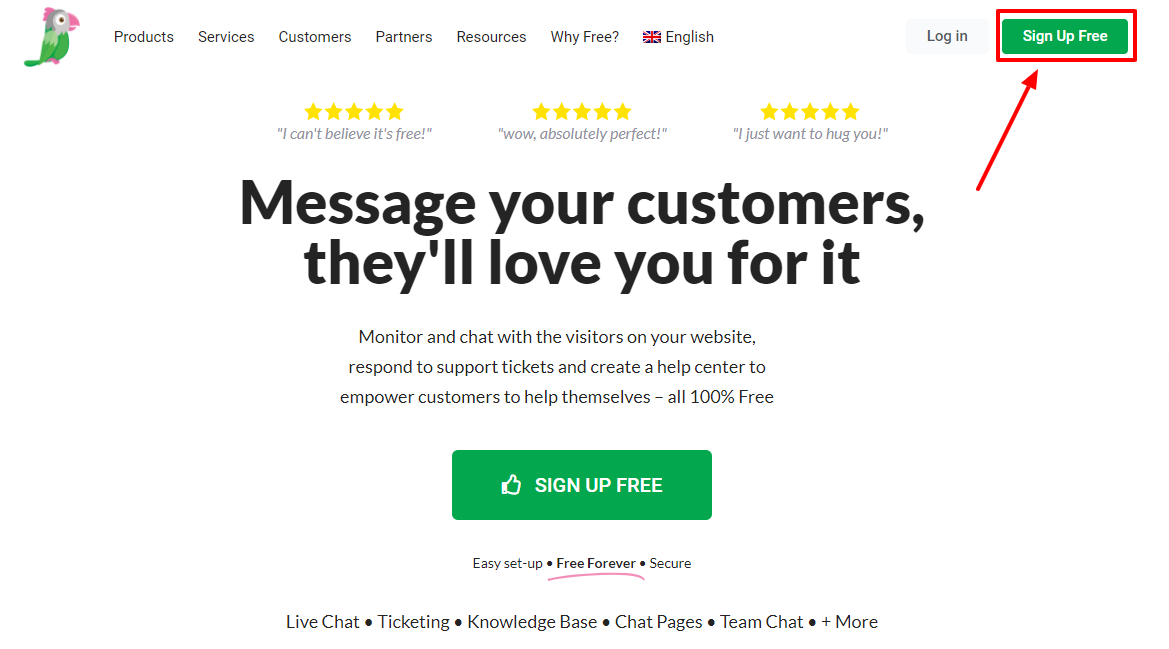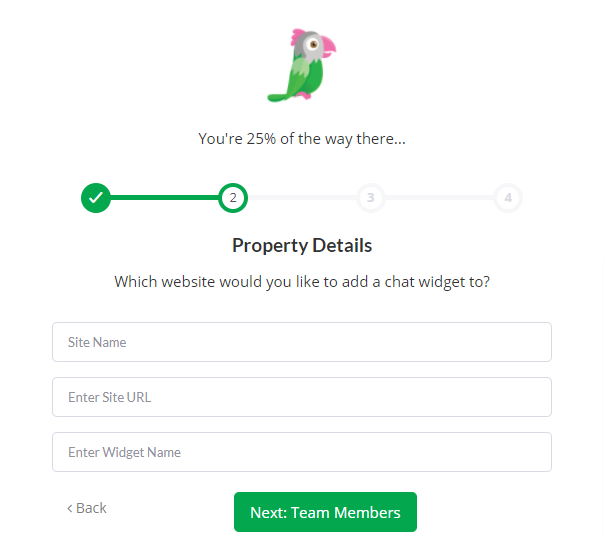Kup stronę 60% Taniej
BLACK MONTH
BLACK MONTH
Do końca 2 DNI : 2 GODZIN : 2 MINUT : 2 SEKUND
Categories.
WebWave drag and drop website builder lets you create unique websites. You can build your website from scratch by starting with a blank page, or choose various website templates from our free collection and modify them according to your needs. With WebWave website builder, you have a complete website design and hosting system at your fingertips.
This website was created with WebWave.
Find us online
Contact.
Email us at:
contact@webwave.me
Or use the chat (Mon-Fri)
Website builder.
Offer.
Useful articles.
Tawk.to - Free online chat on your website
Contact with a potential customer is very important and the easier the customer can reach you, the more often he will do it. Nowadays direct customer support becomes more and more popular in the form of an online chat. In this article you will learn how to add to your website created in white label website builder WebWave a free chat TAWK.TO.
Tawk.to is a fantastic, free online chat which helps us - the WebWave team - stay in touch with you. It is convenient, user-friendly and very fast application which can be used by many consultants at the same time, its functionalities are being updated all the time. The best part is that it's free.
In order to add free online chat tawk.to to your website you need to follow these steps:
-
Enter the website http://tawk.to
-
Sign up to create a new account:
-
Enter your personal details
-
In the new window you will be able to create your personalized chat. Give your website a name in the tawk.to and enter website URL address.
-
In the next step you can invite consultants by entering their e-mail addresses. A consultant is a person who answers to customer requests. If you are going to be the only one on the chat, skip this step. If you change your mind, you can easily add more consultants later.
-
In the last step you need to paste the free online chat code to your website. Copy the code and paste it in the website builder in head section (Settings panel -> Website -> More settings -> Edit HEAD tag)
-
After you publish the website the online chat will appear on your website.
The chat is visible on all of the website subpages. It is online only when you or one of the consultants is logged in to the tawk.to account. Tawk.to website/account is the place where you answer to customers requests. When nobody is logged in, the customer can send a request to e-mail via online chat.
A small tip
If you don't like the chat style, you can easily change it. After signing in to tawk.to select from the top menu Sites & Pages > Manage Sites. Next to the website on which you'd like to change the chat style, press "Manage".
If you want to get to know all of the tawk.to functionalities, take a look at its knowledge base: http://www.tawk.to/knowledgebase/ .