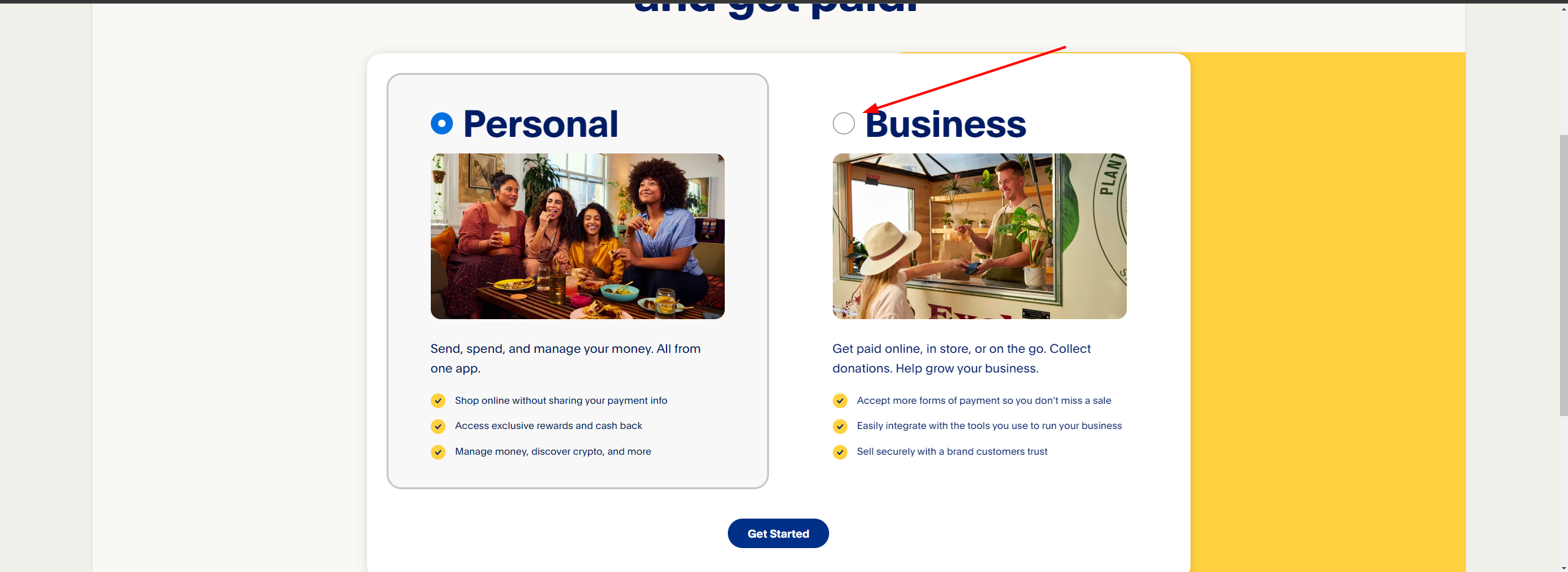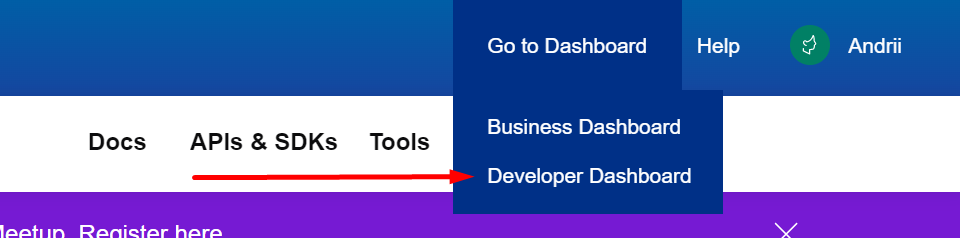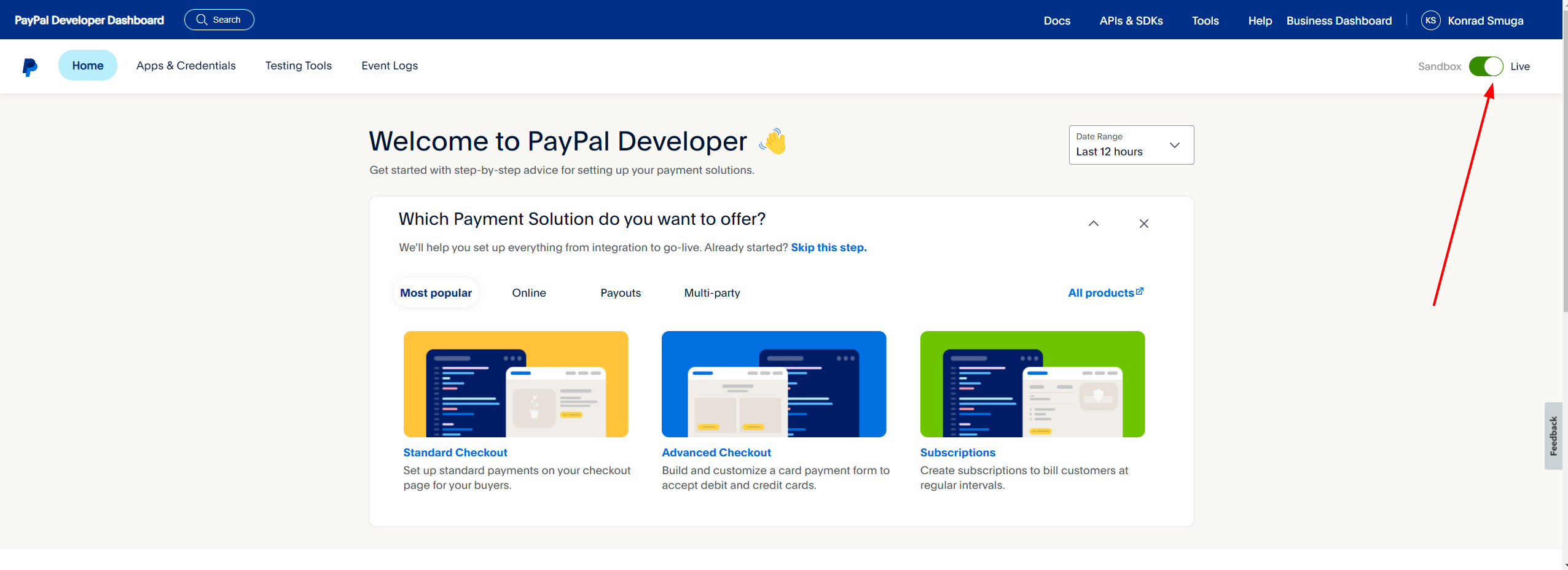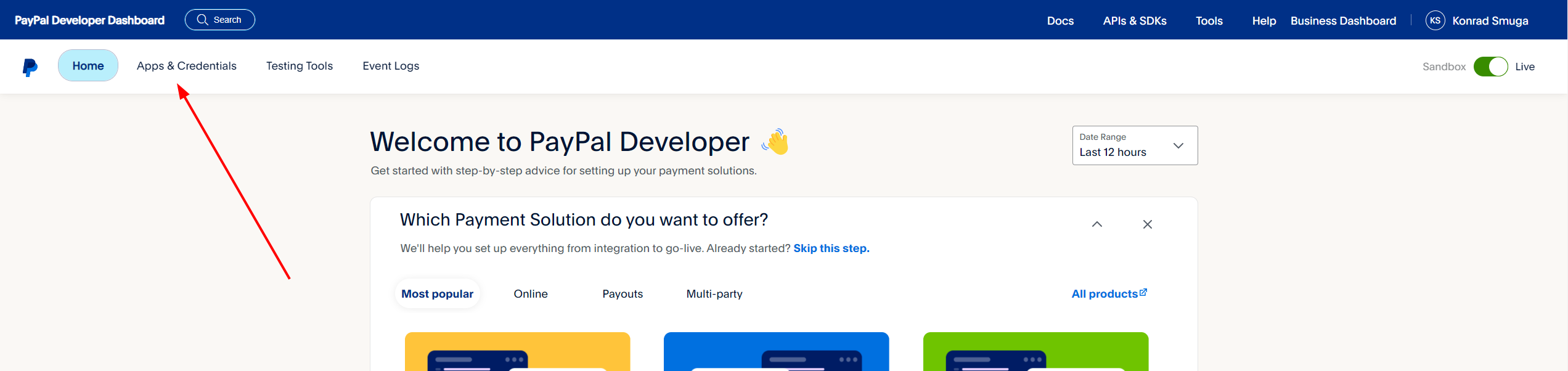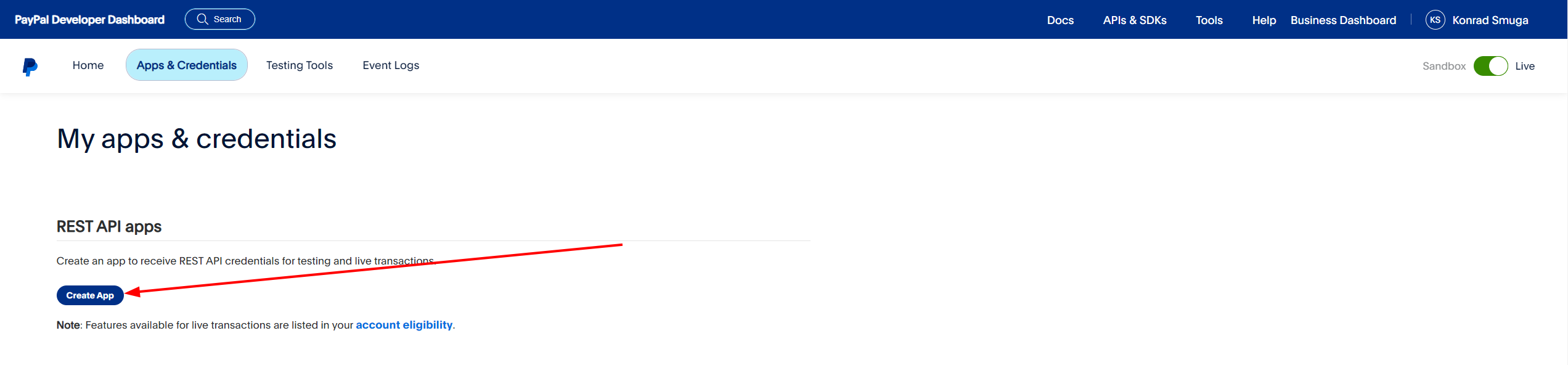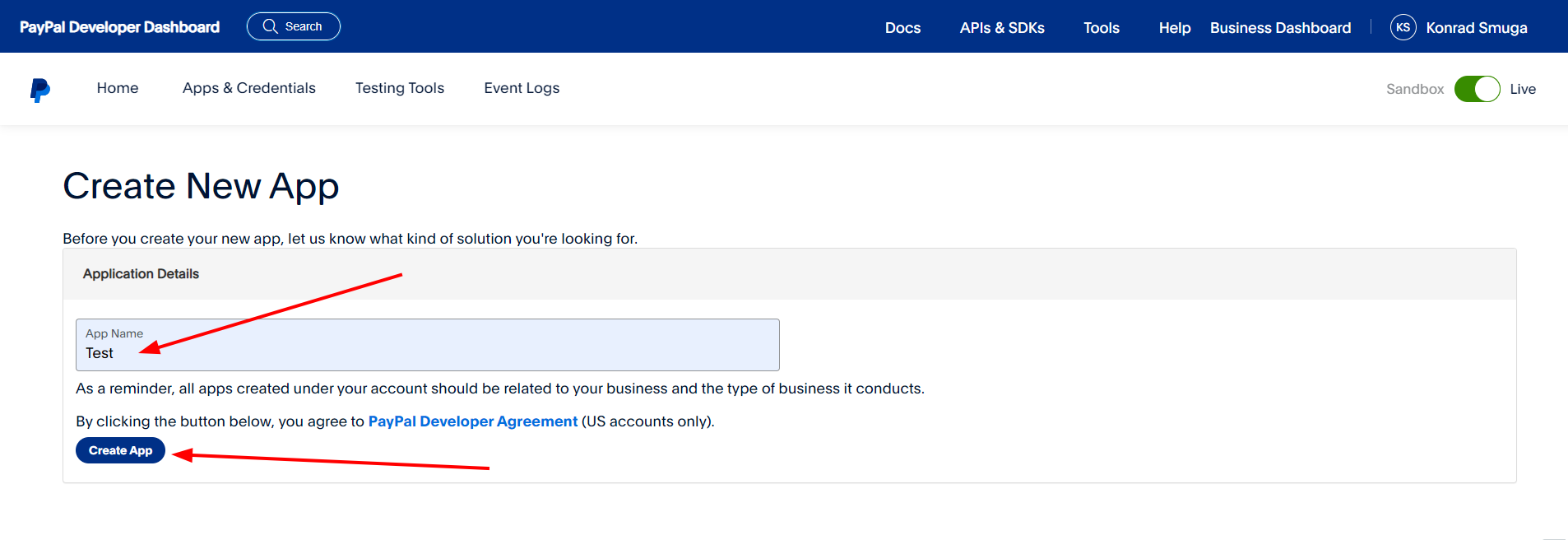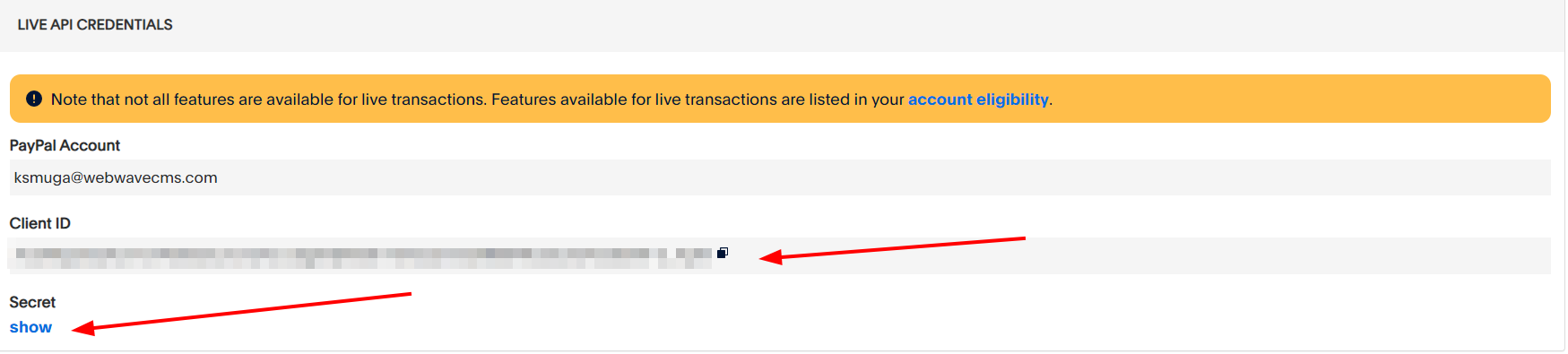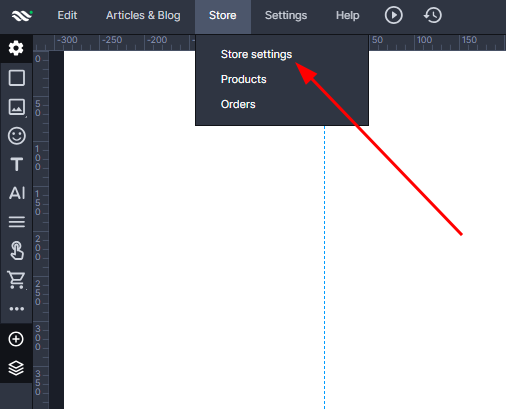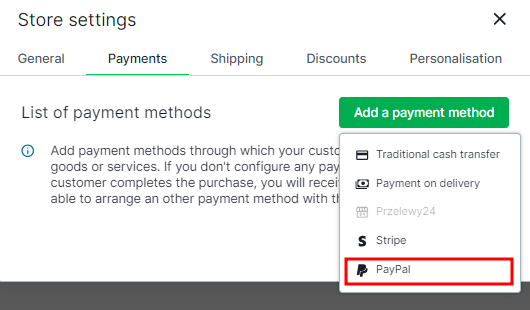Kup stronę 60% Taniej
BLACK MONTH
BLACK MONTH
Do końca 2 DNI : 2 GODZIN : 2 MINUT : 2 SEKUND
Categories.
WebWave drag and drop website builder lets you create unique websites. You can build your website from scratch by starting with a blank page, or choose various website templates from our free collection and modify them according to your needs. With WebWave website builder, you have a complete website design and hosting system at your fingertips.
This website was created with WebWave.
Find us online
Contact.
Email us at:
contact@webwave.me
Or use the chat (Mon-Fri)
Website builder.
Offer.
Useful articles.
21 October 2022
PayPal - integration of the payment operator with the WebWave shopping cart
Integration with the PayPal payment operator enables you to charge and manage payments from your customers.
- Registration and Generating an API Key on PayPal
- Enabling PayPal payments in the WebWave Shopping Cart
Registration and Generating an verification keys on PayPal
- Sing up for a PayPal Business account.
- If you are successful in creating an account, go to this link https://developer.paypal.com/home
- When the site opens, go to the "Developer Dashboard".
- After going to "Developer Dashboard" click the "Live" button.
- Move to "Api & Credentionals"
- Create connection using "Create App" button.
- Fill in all required fields and click "Create App".
- Copy "Client ID" and "Secret".
Enabling PayPal payments in the WebWave Shopping Cart
- Go to editing of your website.
- Click "Store" and then "Store settings" on the top bar.
- In the "Payments" section, click "Add a payment method" select "PayPal" from the drop-down list
- Paste your "Client ID" and "Secret" into the appropriate fields.
- Save the changes by clicking the "Save" button.