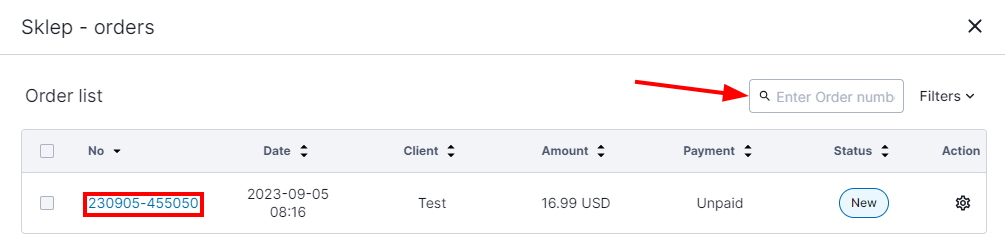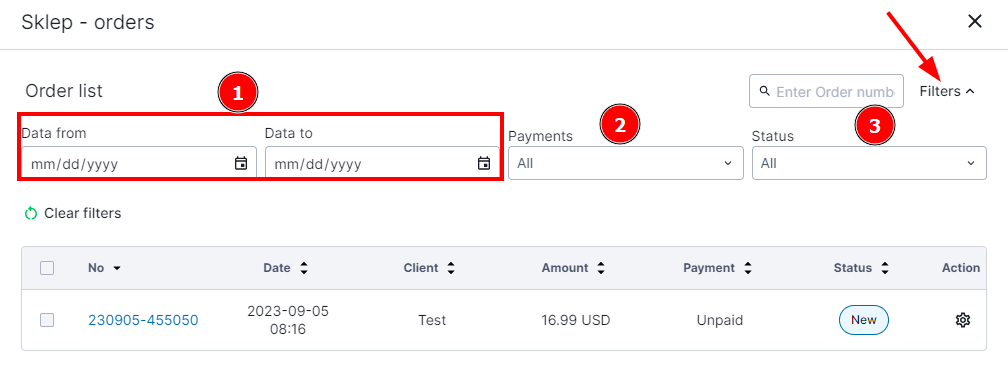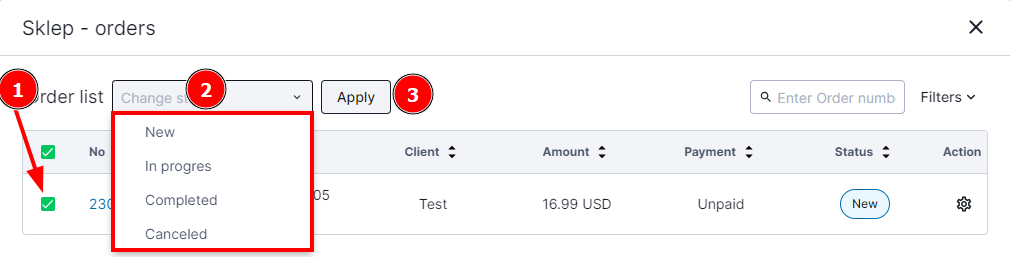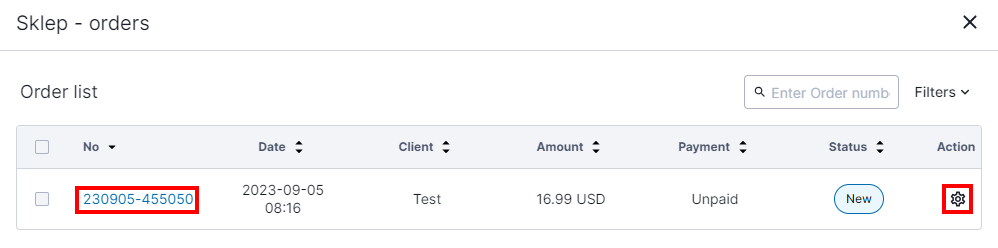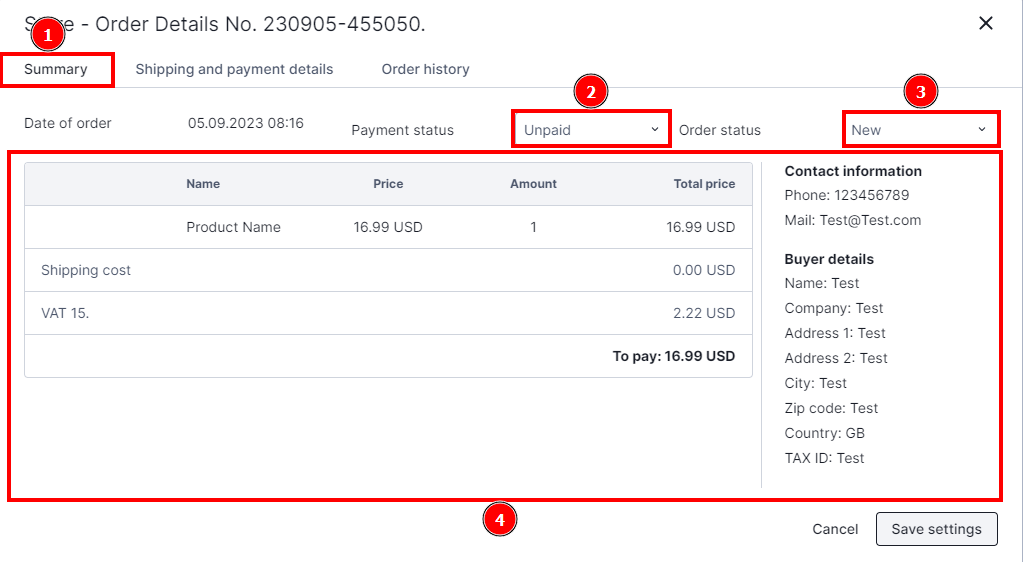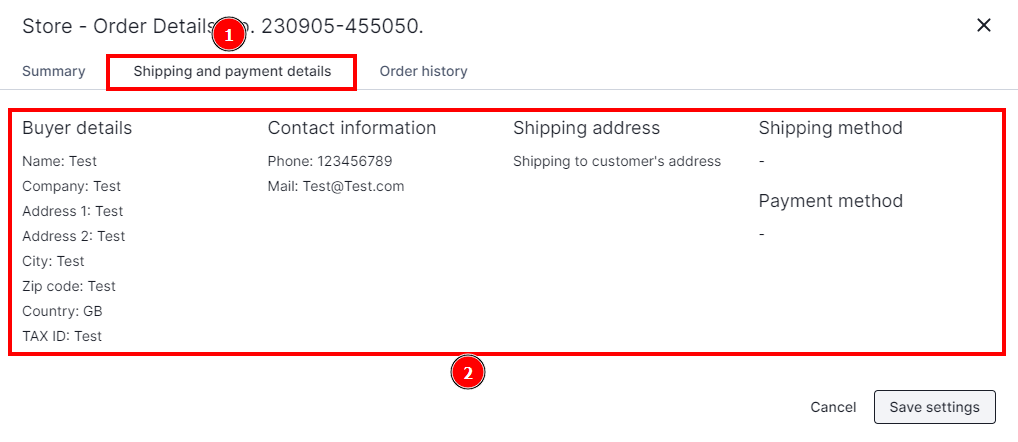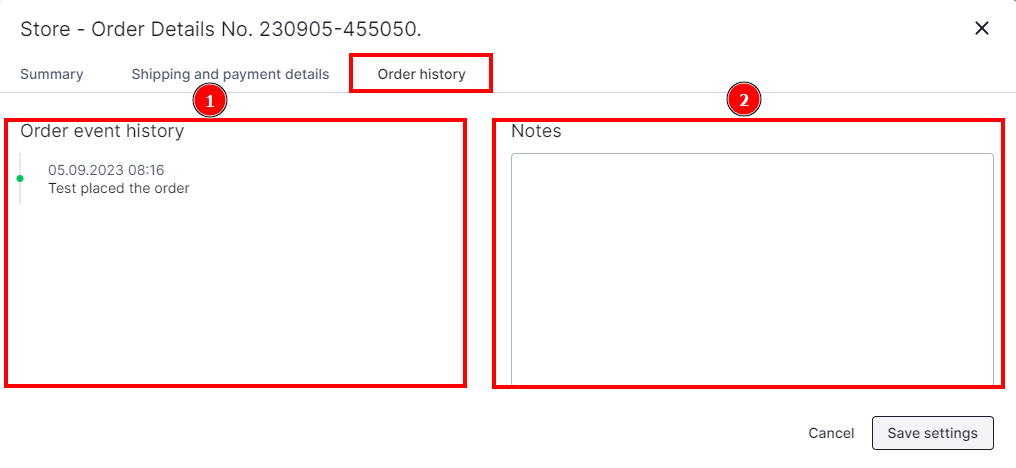Kup stronę 60% Taniej
BLACK MONTH
BLACK MONTH
Do końca 2 DNI : 2 GODZIN : 2 MINUT : 2 SEKUND
Categories.
WebWave drag and drop website builder lets you create unique websites. You can build your website from scratch by starting with a blank page, or choose various website templates from our free collection and modify them according to your needs. With WebWave website builder, you have a complete website design and hosting system at your fingertips.
This website was created with WebWave.
Find us online
Contact.
Email us at:
contact@webwave.me
Or use the chat (Mon-Fri)
Website builder.
Offer.
Useful articles.
Order list
WebWave's order list is a tool that allows you to effectively manage your orders within the online platform. With this functionality, you can easily monitor, organize and process orders.
Orders
1. Go to edit your page.
2. Under the "Store" tab, select the "Orders" button.
Order list functionalities
Search:
Enter the order number you want to find. The order number is received by email, and the customer also receives it.
Filtering:
- Date from & Date to - select the date range you are interested in, the system will automatically show you the orders from the selected period
- Payments - sort by payment status, we distinguish 5 statuses - "Unpaid", "Paid", "Underpaid" and "Overpaid".
- Status - Sort order by completion status, distinguish 5 statuses - "New", "In progress", "Completed" and "Cancelled".
- Clear filters - all set filters return to default settings.
Set status
1. select the order in which you want to change the status.
2. select the status for the selected orders, there are 5 statuses - "New", "In progress", "Completed" and "Cancelled".
3. Click "Apply" to save your settings.
Note: We can select more than one order and change the status globally.
Order details:
1 Click on the order number in the "No." column or on the gear icon in the "Action" column.
2.In the newly opened "Summary" window (1), you have the option to change the "Payment Status" (2) and "Order Status" (3) and order summary(4).
3. When you go to the "Shipping and payment details" tab (1), you will receive information about shipping details, shipping method and payment method (2).
4."Order history" - allows us to verify the process in accordance with the company's process. On the displayed "Process Flow" we can observe the changes made to the order status (1), and add our own comments/notes (2).