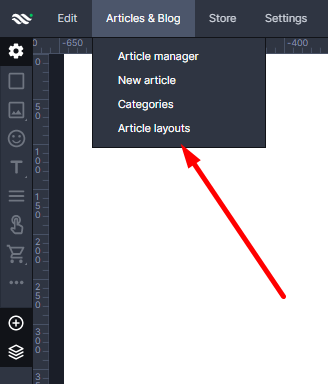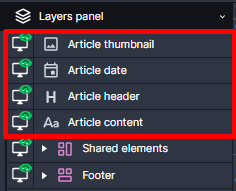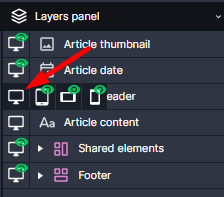Kup stronę 60% Taniej
BLACK MONTH
BLACK MONTH
Do końca 2 DNI : 2 GODZIN : 2 MINUT : 2 SEKUND
Categories.
WebWave drag and drop website builder lets you create unique websites. You can build your website from scratch by starting with a blank page, or choose various website templates from our free collection and modify them according to your needs. With WebWave website builder, you have a complete website design and hosting system at your fingertips.
This website was created with WebWave.
Find us online
Contact.
Email us at:
contact@webwave.me
Or use the chat (Mon-Fri)
Website builder.
Offer.
Useful articles.
Article layout - articles consistency
Article layout allows to separate news form (the way articles look ) and news content (text, images). Thanks to article layout in website builder WebWave you can quickly create many subpages which will look almost exactly the same and will only be different in terms of content.
Special elements in article layout
How to create article layout
In order to create Article layouts, go to Articles & Blog -> Article layouts
You will see a new layout, edit it just like any subpage - add and remove elements, move them and change its style.
Special elements in article layout
After creating a news layout you will find a few special elements on it which enable adding article content title, news date and its thumbnail.
Article Header
News header is a news layout element where you can type news title. The title will be displayed on a news list and will be automatically added to a news URL address.
Article Content
Article content is a regular text element where you can upload article content and images. A couple of first words typed in this field will be displayed as a article preview.
Article thumbnail
Article thumbnail is an image which is displayed on the article list as a thumbnail of a certain article layout. A thumbnail can be changed just like any other image by selecting "edit content" in an image corner or in the Settings panel by selecting "thumbnail".
Article date
Article date shows when the news was created.
Change elements' content
In article layout you may set how an article will look like - the layout and style of elements.
You add elements' content when creating news.
Elements, which can have different content in particular news layouts, are all the special elements, galleries and Facebook buttons (like it and comment).
Hide special elements
Special elements need to be situated in every article layout. They can not be deleted but might be hidden. Go to the layers panel and hide elements by clicking on an eye icon.