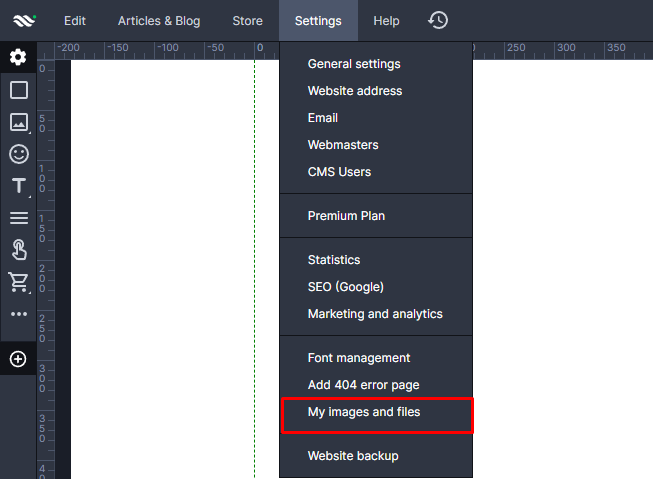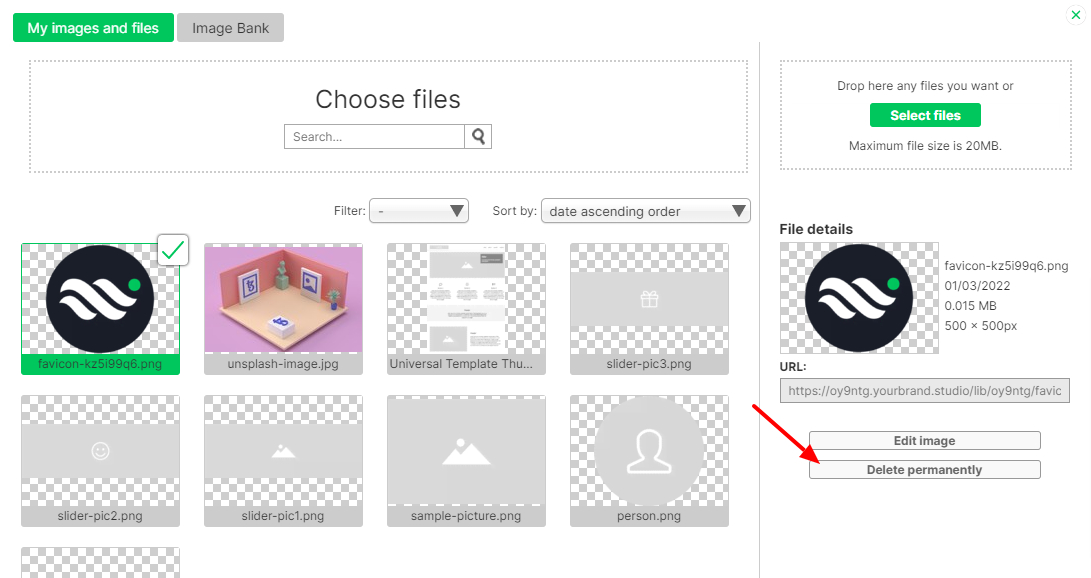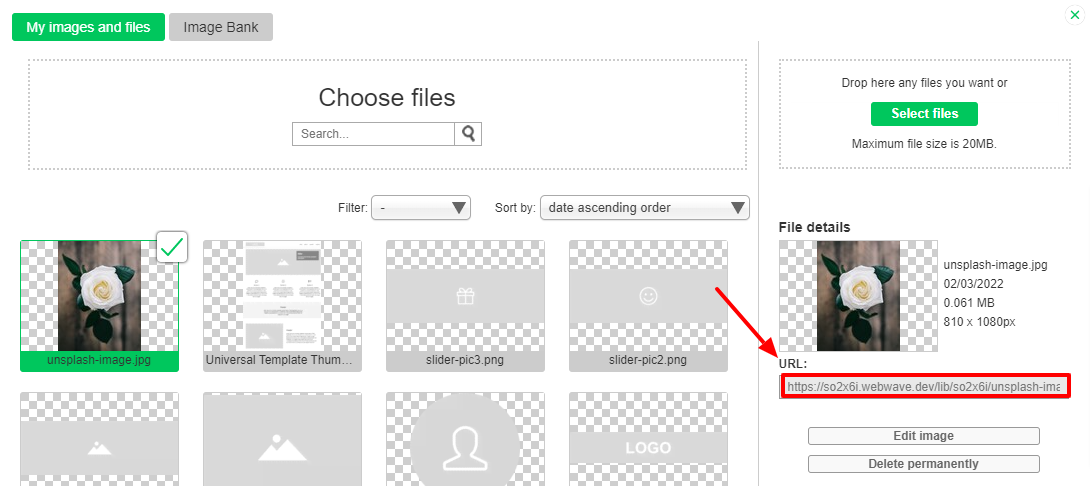Kup stronę 60% Taniej
BLACK MONTH
BLACK MONTH
Do końca 2 DNI : 2 GODZIN : 2 MINUT : 2 SEKUND
Categories.
WebWave drag and drop website builder lets you create unique websites. You can build your website from scratch by starting with a blank page, or choose various website templates from our free collection and modify them according to your needs. With WebWave website builder, you have a complete website design and hosting system at your fingertips.
This website was created with WebWave.
Find us online
Contact.
Email us at:
contact@webwave.me
Or use the chat (Mon-Fri)
Website builder.
Offer.
Useful articles.
Media library
Media library is an element of website builder WebWave which allows you to store files used during website creation. It simplifies access to graphics and enables working on your project on many computers.
URL address of the uploaded file
Open media library
In order to open media library, in website builder go to "Settings" and select "My images and files".
Upload files
To upload files, drag them to Media library window or click on "Select files" and select them on your device. WebWave media library supports every file extensions BUT exe, bat, msi, sh, bin.
Delete files
To delete a file, select it in Media library and on the right side click on "Delete permanently". Keep in mind that if you delete a file from Media library, it will be also removed from your website.
You can also delete a couple of files at once by selecting them all and clicking "Delete permanently".
URL address of the uploaded file
You can use files uploaded outside of the builder. Select the file and use its URL address.