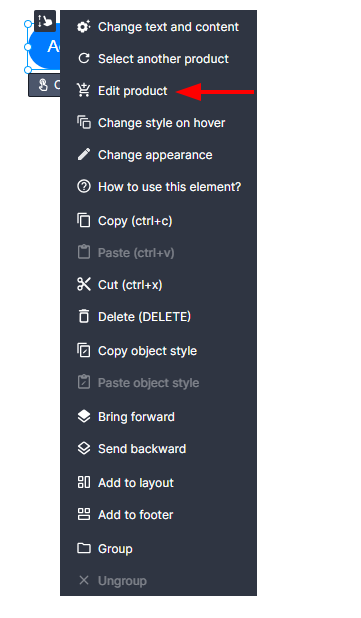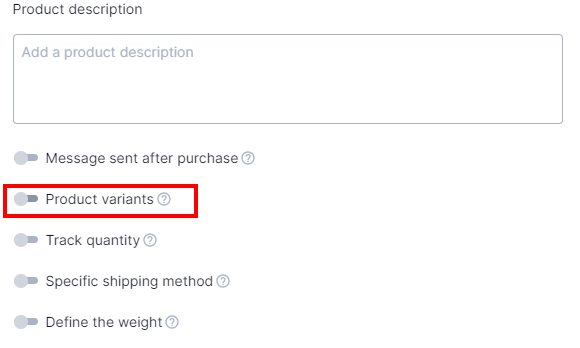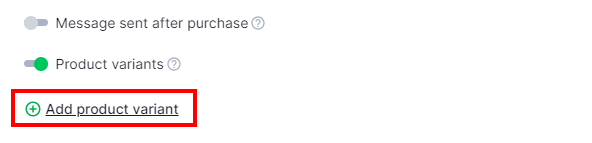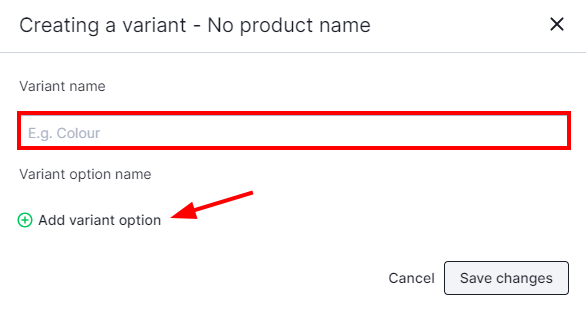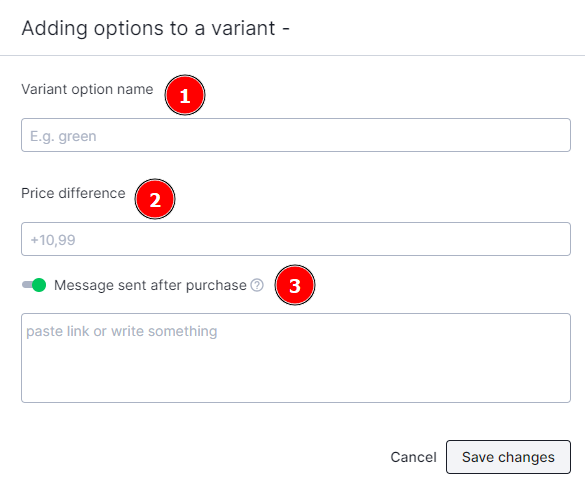Kup stronę 60% Taniej
BLACK MONTH
BLACK MONTH
Do końca 2 DNI : 2 GODZIN : 2 MINUT : 2 SEKUND
Categories.
WebWave drag and drop website builder lets you create unique websites. You can build your website from scratch by starting with a blank page, or choose various website templates from our free collection and modify them according to your needs. With WebWave website builder, you have a complete website design and hosting system at your fingertips.
This website was created with WebWave.
Find us online
Contact.
Email us at:
contact@webwave.me
Or use the chat (Mon-Fri)
Website builder.
Offer.
Useful articles.
How to set up product variants?
Adding product variants allows you to sell your product in different sizes and colors without any need of creating a separate article for each variant.
You may add variants while editing the product by pressing "more options" button and choosing "manage product variants".
For example we are running a clothing store and we would like to enable our clients making purchases in S, M, L sizes and green and black colors. In this case we have to add 2 variants - Size and Color. Then to each variant we are adding an option with the appropriate values. In addition, the creator allows to add price differences, it means that if we want a green shirt to be 10$ more expensive than the black one, we have to enter 10 in the field.
1. Click "Edit product"
2. Click "Product variants"
3. Click "Add product variant" or edit existing variant.
5. Fill "Variant name" then click "Add variant option"
5. Enter the option name(1), you can enter a different price(2) and you can set a different message after purchese(3) for each option you add
6. Click "ADD" and publish your website