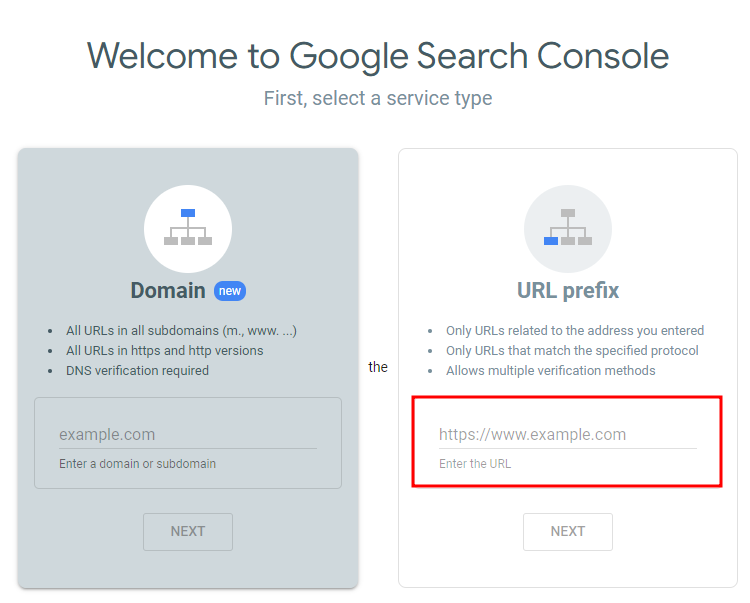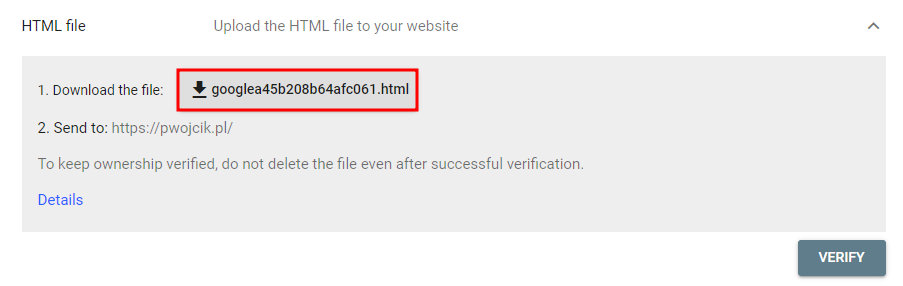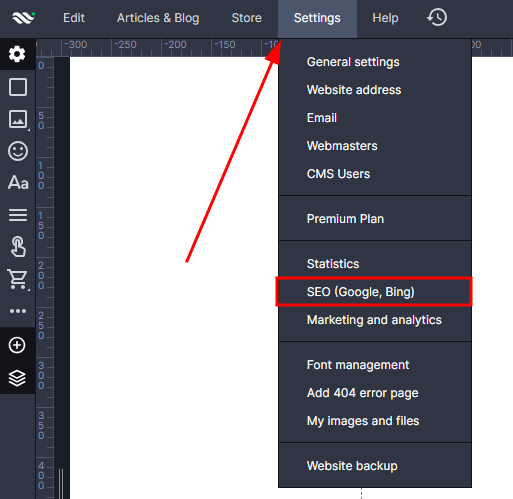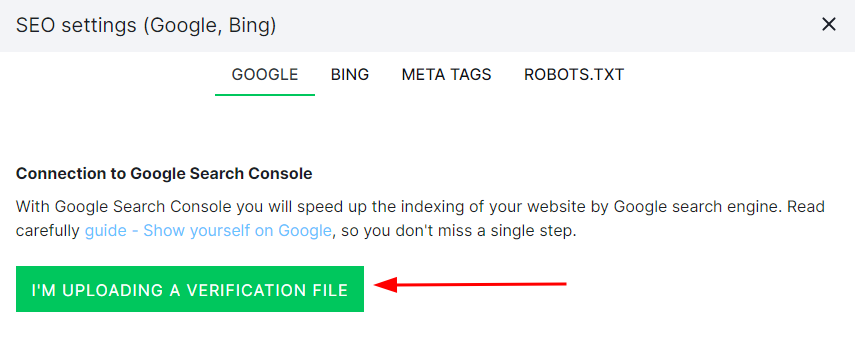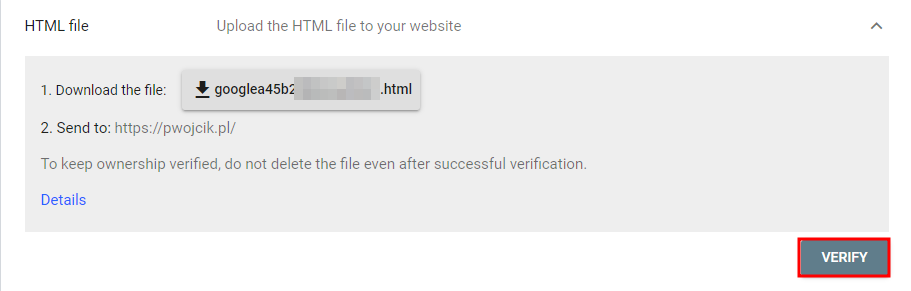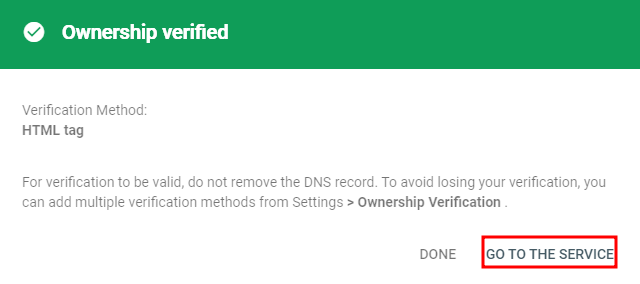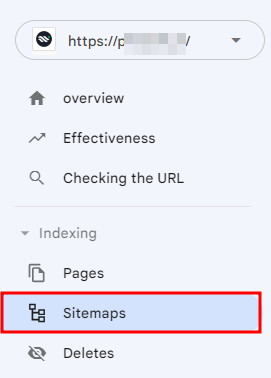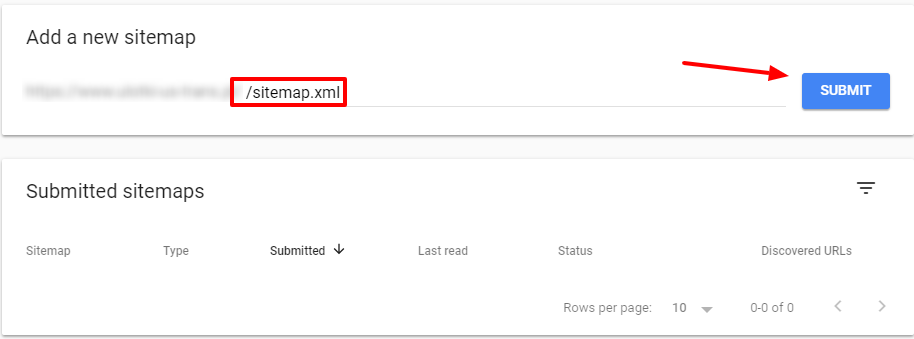Kup stronę 60% Taniej
BLACK MONTH
BLACK MONTH
Do końca 2 DNI : 2 GODZIN : 2 MINUT : 2 SEKUND
Categories.
WebWave drag and drop website builder lets you create unique websites. You can build your website from scratch by starting with a blank page, or choose various website templates from our free collection and modify them according to your needs. With WebWave website builder, you have a complete website design and hosting system at your fingertips.
This website was created with WebWave.
Find us online
Contact.
Email us at:
contact@webwave.me
Or use the chat (Mon-Fri)
Website builder.
Offer.
Useful articles.
Google Search Console - how to link it to your website
Google Search Console, before known as Google Webmaster Tools, is a free tool supported by Google to check the index status of a website in Google internet search and optimize its visibility.
Besides the opportunity of indexing your page you also get your page monitored and positioned.
In this article you will learn how to build a website, monitor it in Google Search Console and create the key words based on which your website is positioned.
How to add a website to the Google Search Console?
In order to use Google Search Console, create an account and add to it your website. To start using Google Webmaster Tools verify your website created in website builder WebWave by HTML Tag method.
Copy your verification code and paste it to the HEAD section on your website.
1. Go to search.google.com/search-console/welcome
2. In "URL prefix" type your domain and continue.
3. In the next step download the file generated by Google. Having it on your website will help to verify the ownership of your website and monitor the statistics.
4. Open WebWave builder and in top menu enter "Settings" and select "SEO (Google)".
5. In the new window upload previously downloaded file and publish the website.
6. Go back to Google Search Console and press "VERIFY" button.
7. If you follow these steps carefully, the verification process will be a success.
Attention! If you want to add Google Search Console to your site using other methods, feel free to contact us.
How to add a website map to Google Search Console?
In order to make Google Search Console life easier, it is a common practice to share an address of the website map.
A website map is a file that contains a list of subpages, it informs Google and other internet engines about the content order on a website.
Indexing search robots (e.g. Googlebot) read this file to index websites more successfully.
Every website created on website builder WebWave CMS has an automatically generated and updated map.
You can find your map under the following address: http://YourSiteAddress.com/sitemap.xml
1. To add website map, sign in to your Google Search Console account and on the left side select indexing and website map.
2. In "Add a new sitemap" section type "sitemap.xml" and "Submit"*
*Attention! If you have a domain with the extension .eu type "sitemap"
The website's map generated in WebWave CMS is being updated with every site publication.
Thanks to that, Google robots will distinguish changes on your website successfully and any newly added subpages.