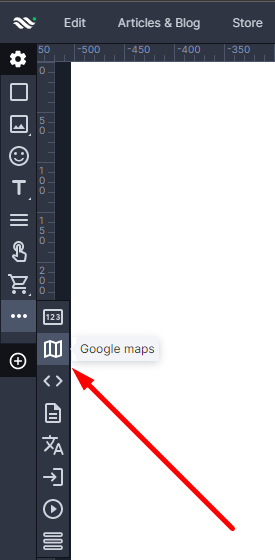Kup stronę 60% Taniej
BLACK MONTH
BLACK MONTH
Do końca 2 DNI : 2 GODZIN : 2 MINUT : 2 SEKUND
Categories.
WebWave drag and drop website builder lets you create unique websites. You can build your website from scratch by starting with a blank page, or choose various website templates from our free collection and modify them according to your needs. With WebWave website builder, you have a complete website design and hosting system at your fingertips.
This website was created with WebWave.
Find us online
Contact.
Email us at:
contact@webwave.me
Or use the chat (Mon-Fri)
Website builder.
Offer.
Useful articles.
Google Maps
In website builder WebWave element Google Maps allow you to add a map to your website. You can for example mark there your company address or your favorite restaurants. In this article you will learn how to build a website with Google Map.
Add Google Maps to your website
Add Google Maps to your website.
In order to add Google Maps to your website, select the map icon from the toolbar on the left side of the builder, drag and drop it to your website.
Google Maps settings.
To open Google Maps settings, double click on it.
If you want to mark a certain address on the map, search for it in the adequate field in Google Maps editor and set a zoom level in the bottom right corner.