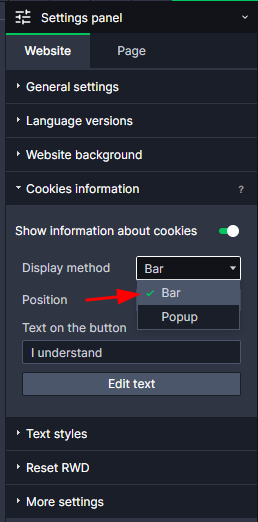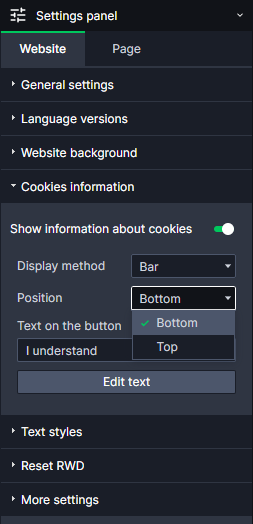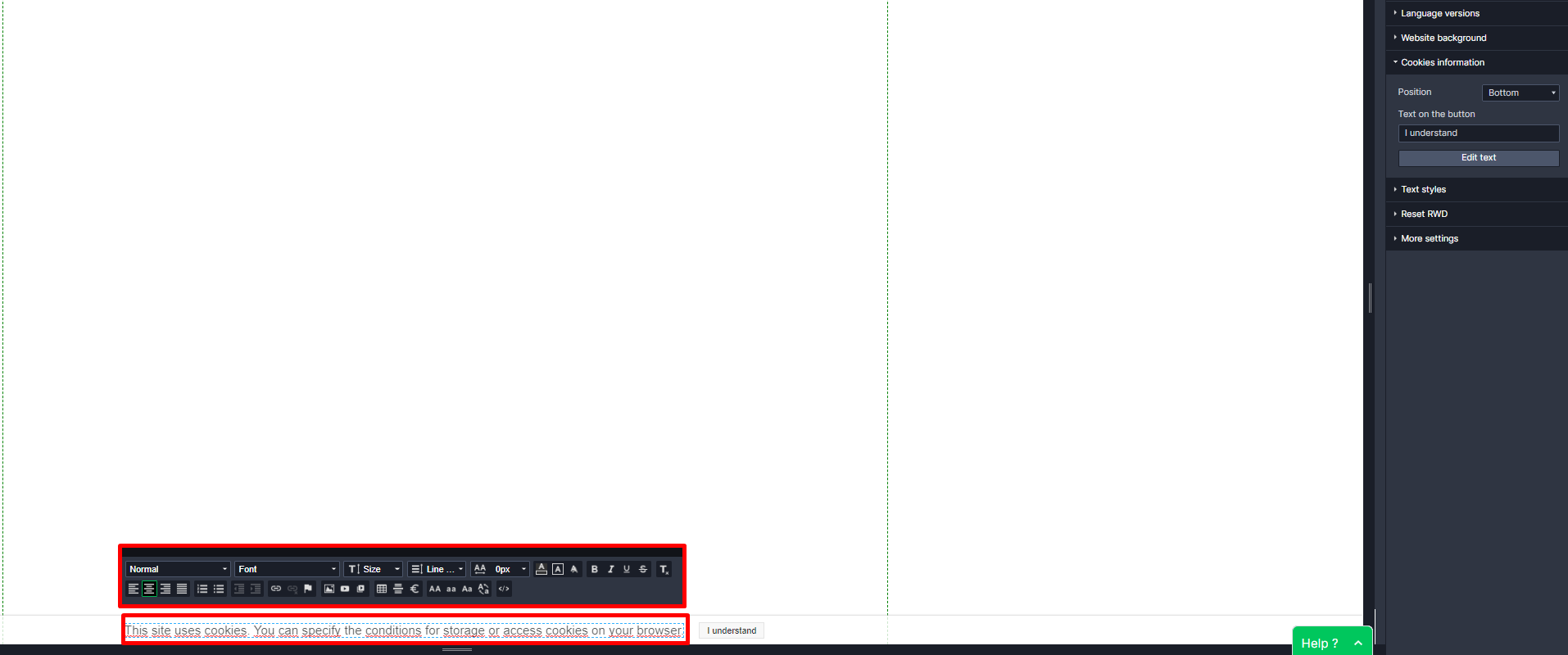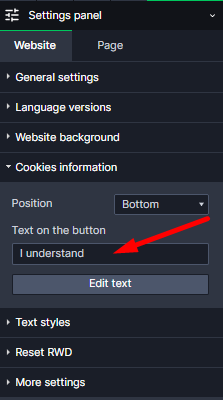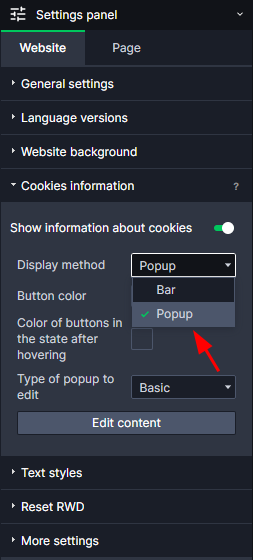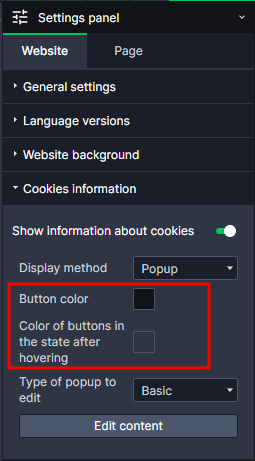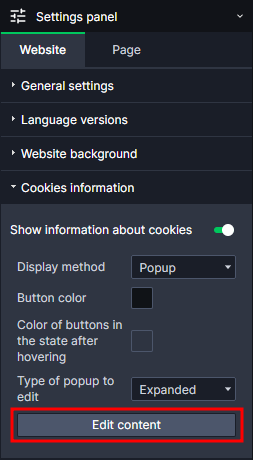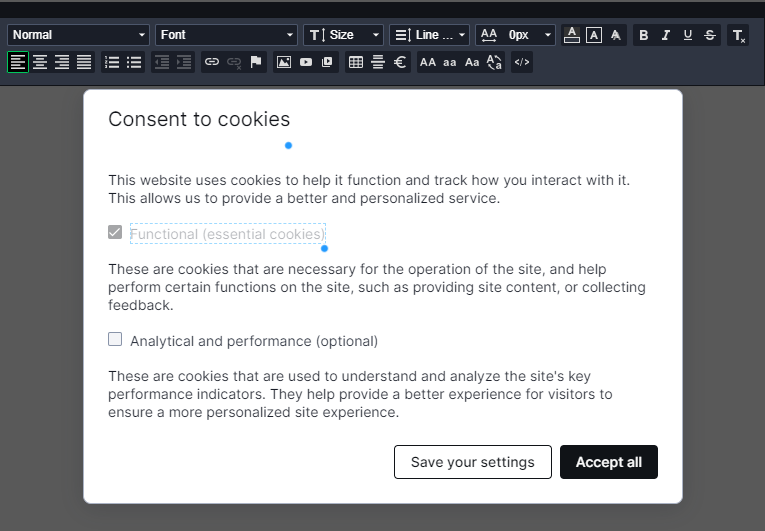Kup stronę 60% Taniej
BLACK MONTH
BLACK MONTH
Do końca 2 DNI : 2 GODZIN : 2 MINUT : 2 SEKUND
Categories.
WebWave drag and drop website builder lets you create unique websites. You can build your website from scratch by starting with a blank page, or choose various website templates from our free collection and modify them according to your needs. With WebWave website builder, you have a complete website design and hosting system at your fingertips.
This website was created with WebWave.
Find us online
Contact.
Email us at:
contact@webwave.me
Or use the chat (Mon-Fri)
Website builder.
Offer.
Useful articles.
Cookies
Cookies are small files that are being saved in your web browser when you visit a website. For example, Webwave uses cookies to collect visitor statistics from your website, which you can access via your Webmaster Panel.
It's a good practice to inform visitors that your website uses Cookies. In Webwave - white label website builder with no coding - you can easily add a Cookies notification to appear at the top or bottom of your website or you can turn it off completely.
Attention! If you want the cookies on your website to work in accordance with google consent mode v2, choose the pop-up cookie option.
How to enable cookies information settings — bar
- Enter the website builder.
- In the Settings Panel select "Website" and "Cookies information".
- In the "Display method", select "Bar"
- In the "Position" drop-down field you can decide whether you want to show the Cookies Information notification at the top or bottom of your website.
How to edit cookies information panel
- In the Settings Panel select "Website" and "Cookies information".
- Click on the "Edit text" button
Now you can edit your cookies message like normal text element:
If you want to change text of the cookies accept buton changing iput field over Edit text button
How to enable cookies information settings —popup
- Enter the website builder.
- In the Settings Panel select "Website" and "Cookies information".
- In the "Display method", select "Popup"
- Change the colors of the buttons in the normal state and after hovering.
- You can easily edit the content of your popup, go to "Show cookie information" then "Edit content".
Edit the content of your files - edit the popup according to your preferences.
Note! Each field/button can be edited.