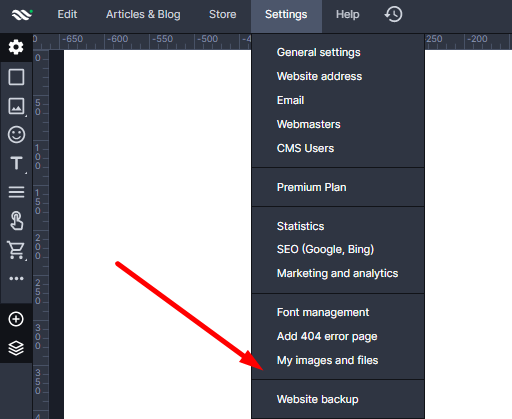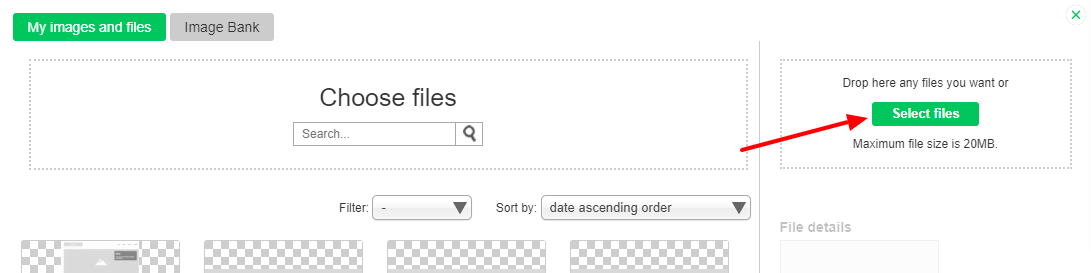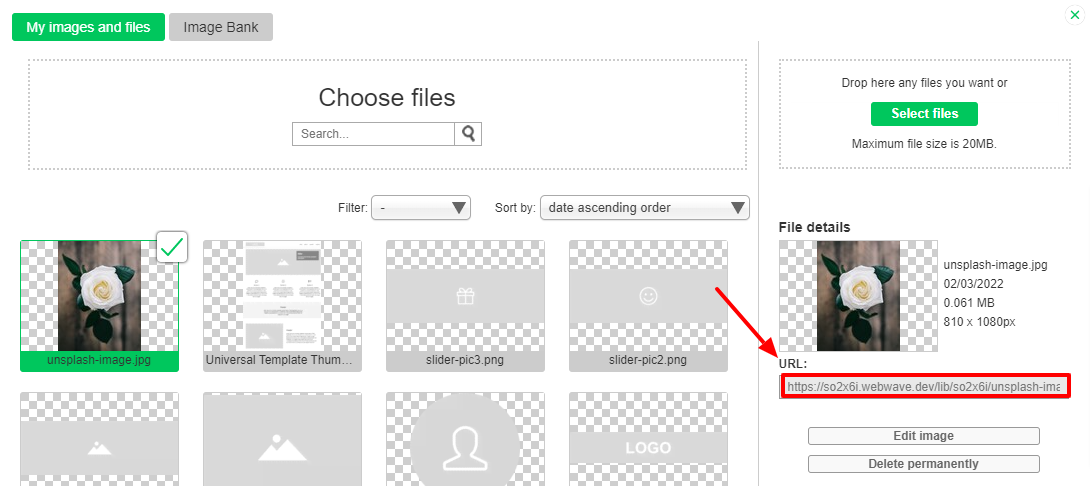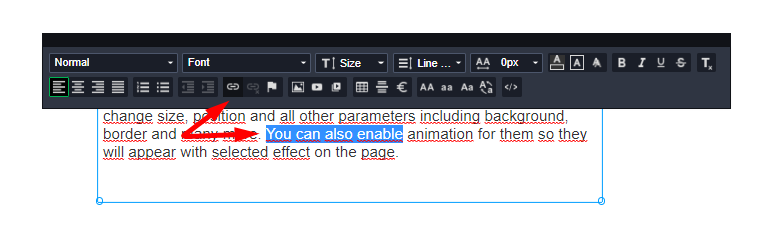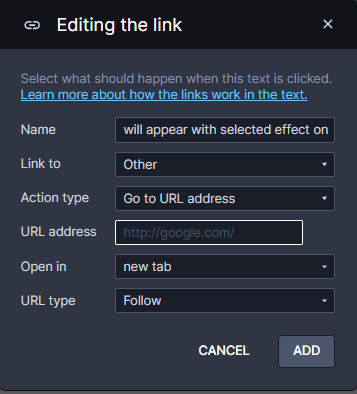Categories.
WebWave drag and drop website builder lets you create unique websites. You can build your website from scratch by starting with a blank page, or choose various website templates from our free collection and modify them according to your needs. With WebWave website builder, you have a complete website design and hosting system at your fingertips.
This website was created with WebWave.
Find us online
Useful articles.
15 January 2019
CMS - Upload files to your website
Thanks to CMS panel on websites created in website builder WebWave, you can modify website's content, images and more. You can also add text files, pdf, mp3 etc. and allow users to download them.
- In order to upload a file in website builder WebWave, go to My images and files from Settings tab
- In media library click on "Select files".
- Choose the files which will be added to the element. You can select files of the following formats:
.doc
.docx
.gif
.jpg
.jpeg
.pdf
.png
.txt
.xls
.xlsx
.mp3
.swf
.mp4
.webp - After successful transfer select the file and copy its URL address.
- Close media library. In the text element select an image or a part of a text and in the text edition panel click on paperclip (link) icon.
- In a new window paste previously copied URL address.
- Now when a user clicks on this "linked" element (an image/ a text), he will start downloading your file. Keep in mind that in WebWave web design software you can paste URL addresses that may belong to any other external server, not only WebWave CMS.