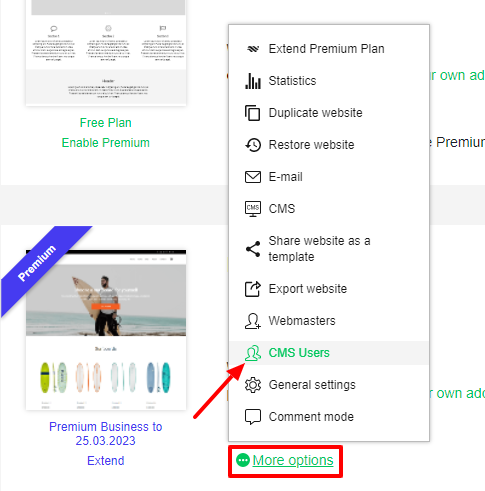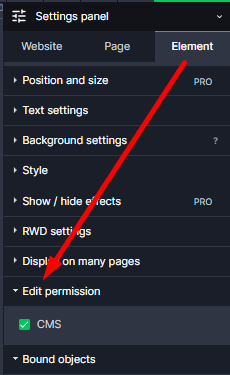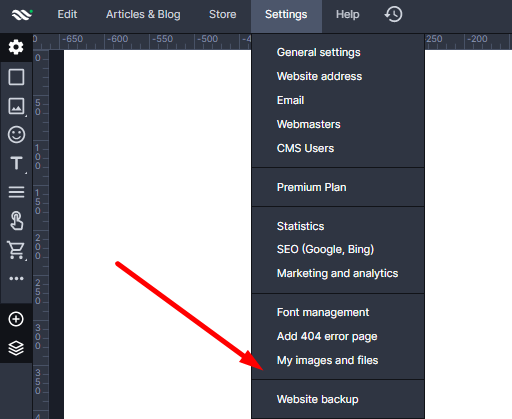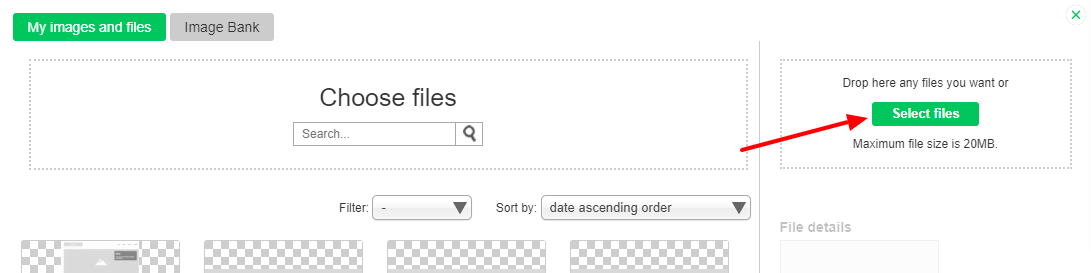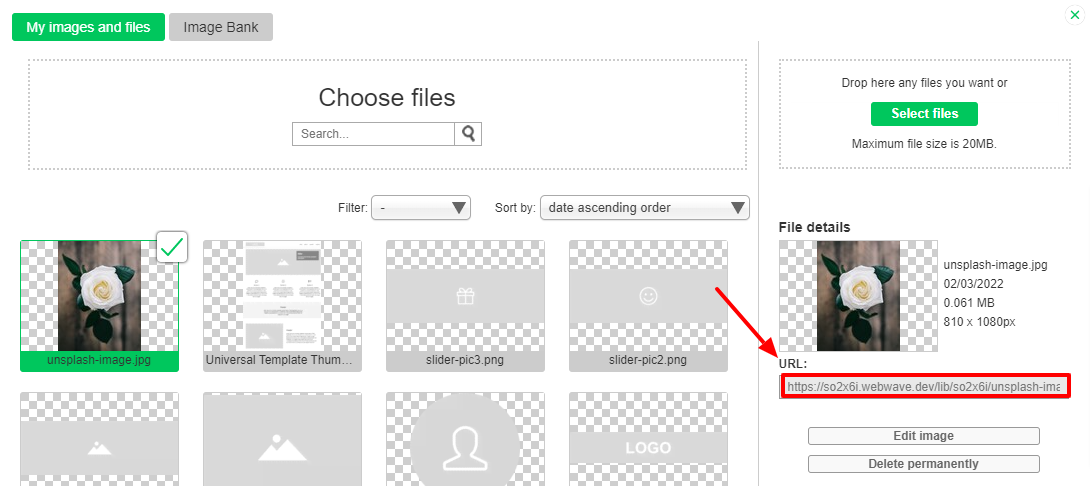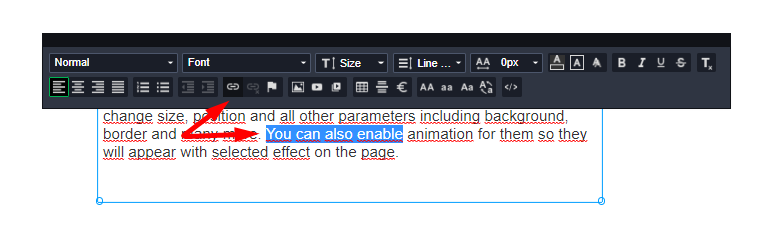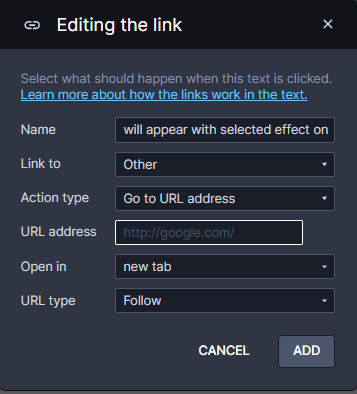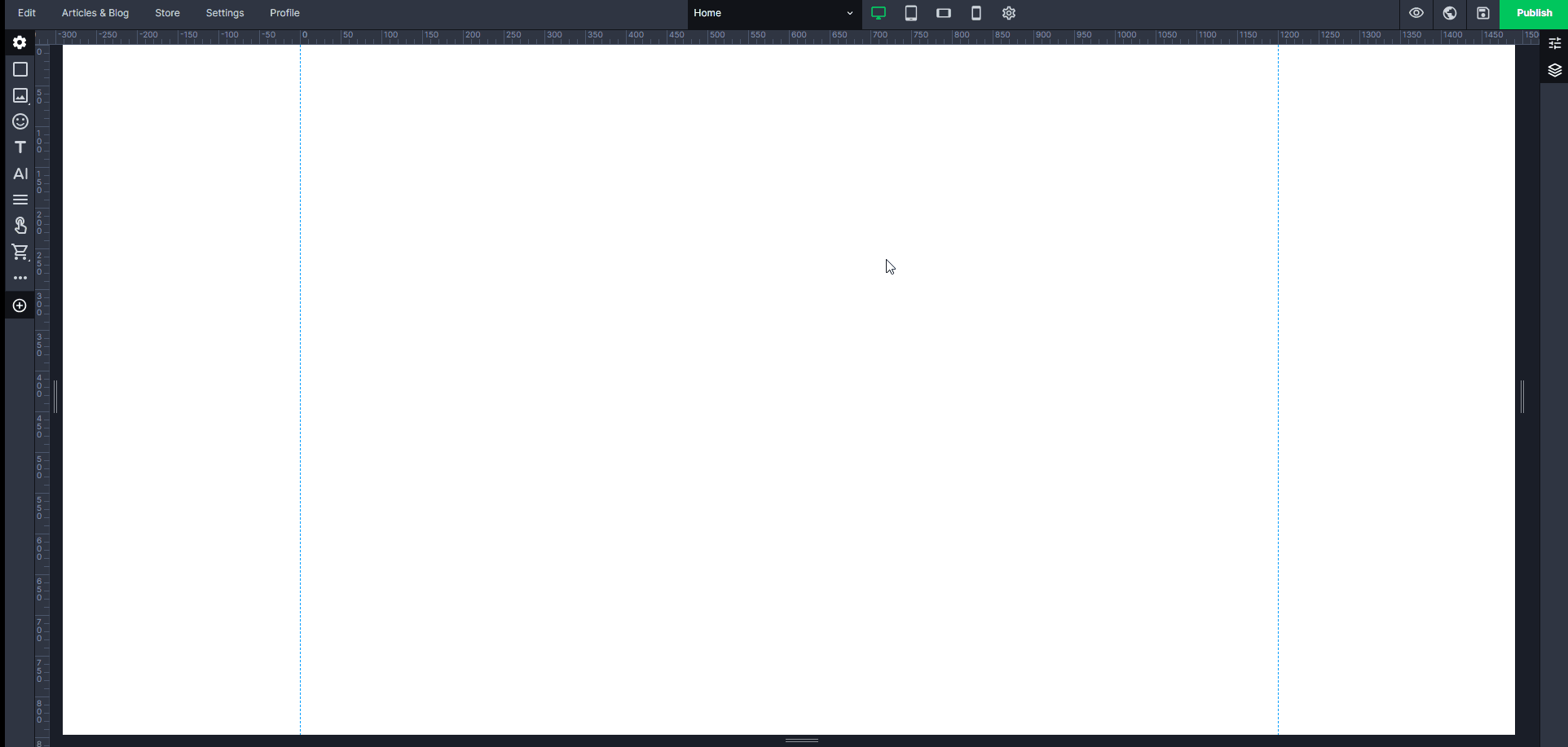Kup stronę 60% Taniej
BLACK MONTH
BLACK MONTH
Do końca 2 DNI : 2 GODZIN : 2 MINUT : 2 SEKUND
Categories.
WebWave drag and drop website builder lets you create unique websites. You can build your website from scratch by starting with a blank page, or choose various website templates from our free collection and modify them according to your needs. With WebWave website builder, you have a complete website design and hosting system at your fingertips.
This website was created with WebWave.
Find us online
Contact.
Email us at:
contact@webwave.me
Or use the chat (Mon-Fri)
Website builder.
Offer.
Useful articles.
CMS
Contents:
- Add new users
- Users role on a website
- Sign in to the administrator panel
- Block edition of particular elements
- Upload files to your website
- Block edition of a webpage or elements
- Edit content on a website
Add new users
In websites builder WebWave in order to add a new CMS user, you need to go to Webmaster's panel and follow these easy steps:
1. Go to Webmaster's panel and enter settings of a chosen website. Select "CMS users".
2. In a new window add a new CMS user. Enter an e-mail address, set a password and an edition level.
More about edition levels read here.
A new CMS user will be able to change his password set by you after signing in to CMS panel.
Attention! After creating a CMS account, you must provide the email and password used to the client and inform the login method through example.com/admin
Users role on a website
In website builder WebWave one of four roles can be assigned to a signed user.
User
A "User" has the lowest edition access level. User can't change website content, but can see the subpages which require signing in. It would be a perfect solution, if you want to show the progress of your project, but in the meantime don't want your website content to be edited.
Editor
An "Editor" can change content on your website and edit elements. The editor can also add new articles through the newsfeed. This edition level allows to change only text content and add/remove images. The editor can't change the font size or perform any advanced edition. He also can't see the statistics, manage SEO settings and newsfeed categories.
Head editor
A "Head editor" can edit and influence many aspects of your website. In contrast to the editor's privileges, he gets access to more advanced edition like SEO settings edition or more complex text and elements edition. The head editor also has access to the list of subpages, newsfeed and statistics.
Administrator
An "Administrator" gets the same edition access as a webmaster. CMS website builder looks exactly the same as the webmaster's website builder. The administrator can freely add and edit subpages, add, remove and edit elements, change the template, add articles and articles templates, manage mailbox features, SEO settings and more.
This kind of the edition level gives enormous opportunities. By creating an Administrator account for your clients, you do give them access to the website builder. For this reason users of such a level have access to the WebWave knowledge base.
|
|
User |
Editor |
Head editor |
Administrator |
| Viewing a website |
+ |
+ |
+ |
+ |
| Viewing subpages that require signing in |
+ |
+ |
+ |
+ |
| Content edition |
- |
+ |
+ |
+ |
| Advanced content edition |
- |
- |
+ |
+ |
| Adding text |
- |
- |
- |
+ |
| Adding and removing images |
- |
- |
- |
+ |
| Editing website structure (subpages) |
- |
- |
- |
+ |
| Viewing website statistics |
- |
- |
+ |
+ |
| Access to SEO settings |
- |
- |
+ |
+ |
| Adding new subpages |
- |
- |
- |
+ |
| Adding newsfeeds |
- |
- |
- |
+ |
| Adding new elements |
- |
- |
- |
+ |
Decide whether the CMS users can make payments
When using the agency account and presenting to your customer CMS panel, you probably don't want them to make payments on their own - may be you would rather send them an invoice. But if you informed a client that you are using WebWave web design software, you can enable them to make payments through CMS panel on their own as well. For this reason we have added the option whether these users should have the authority to make payments for a website or not.
Sign in to the administrator panel
In order to sign in to CMS panel in website builder WebWave, to the website add the URL address /admin. Sign in through:
Exemplary panel addresses:
http://yoursubdomain.webwavecms.com/admin
http://yourdomain.pl/admin
Enter the e-mail, password and log in.
Block edition of particular elements
Feature allows you to block a webpage or elements editio
As a webmaster, you can block the edition of particular elements or subpages from other CMS users. If you edit permission, the CMS users will not be able to change and edit certain elements or webpages.
Block edition of particular elements on a webpage
Block webpage edition
In order to block webpage edition in CMS, you need to go to the particular webpage, in the Settings Panel select "CMS edit permission" and untick the box "Allow to edit in CMS".
Block edition of particular elements on a webpage
To block edition of a particular element on a webpage, enter this page, click on the element and in the Settings Panel untick the box next to CMS in "Edit permission". From now on, only the webmaster can edit this element.
Upload files to your website
Thanks to CMS panel on websites created in website builder WebWave, you can modify website's content, images and more. You can also add text files, pdf, mp3 etc. and allow users to download them.
- In order to upload a file in website builder WebWave, go to My images and files from Settings tab
- In media library click on "Select files".
- Choose the files which will be added to the element. You can select files of the following formats:
.doc
.docx
.gif
.jpg
.jpeg
.pdf
.png
.txt
.xls
.xlsx
.mp3
.swf
.mp4
.webp - After successful transfer select the file and copy its URL address.
- Close media library. In the text element select an image or a part of a text and in the text edition panel click on paperclip (link) icon.
- In a new window paste previously copied URL address.
- Now when a user clicks on this "linked" element (an image/ a text), he will start downloading your file. Keep in mind that in WebWave web design software you can paste URL addresses that may belong to any other external server, not only WebWave CMS.
Block edition of a webpage or elements
Feature allows you to block a webpage or elements edition
As a webmaster, you can block the edition of particular elements or subpages from other CMS users. If you edit permission, the CMS users will not be able to change and edit certain elements or webpages.
Block edition of particular elements on a webpage
Block webpage edition
In order to block webpage edition in CMS, you need to go to the particular webpage, in the Settings Panel select "CMS edit permission" and untick the box "Allow to edit in CMS".
Block edition of particular elements on a webpage
To block edition of a particular element on a webpage, enter this page, click on the element and in the Settings Panel untick the box next to CMS in "Edit permission". From now on, only the webmaster can edit this element.
Edit content on a website
In web design software WebWave editing content on a website in CMS panel is very easy. All you have to do is double click on the element and start editing the content in the Settings panel. You can see how changes you applied influence an element and how it looks after publishing a website.
Attention! The gif was made at the highest CMS user level (Administrator).